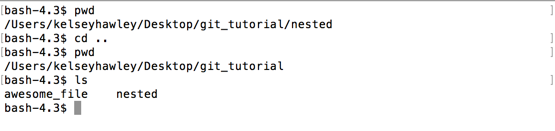mv
Turns out my_file is a little big vague. Let's rename it.
mv takes two arguments. mv <current_file_name> <new_file_name>
$ mv my_file awesome_file
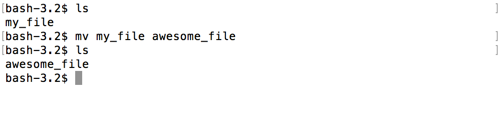
But what if we want to move its location not just change its name?
mv also takes file paths and not just file names.
mv <current_file> <new_location>
Let's move our awesome_file up a directory, into git_tutorial. Remember that .. is a shortcut for the parent directory.
$ mv awesome_file ..
And if we ls, you'll see the file has disappeared. If we ls .., you can see that the parent has both our awesome_file and the directory nested.
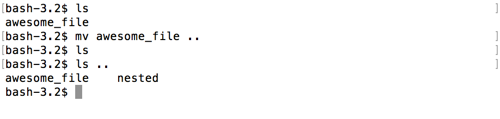
We could have also combined the move and rename into one command, like this mv <current_file> <new_path>/<new_name>
Let's cd into that parent directory now.
$ cd ..