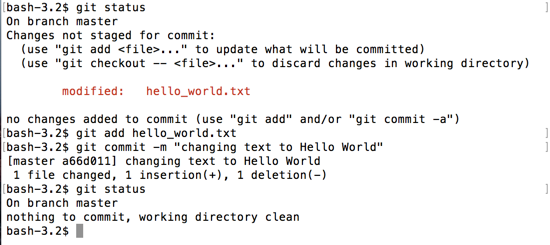git diff
Let's create a new file hello_world.txt, add it to git and commit it.
$ touch hello_world.txt
$ git add hello_world.txt
$ git commit -m "adding hello_world.txt"
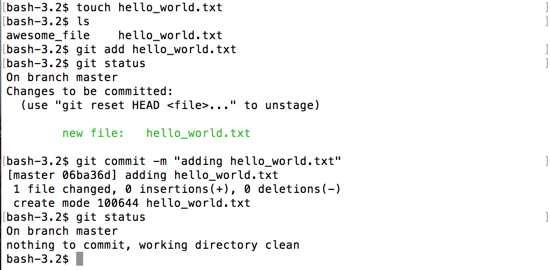
Empty Diff
Before we add some text to our new file, let's explore a new command.
git diff will show any changes in your repo for currently tracked files.
Remember tracked files are files that have been previously added and committed to git. Right now, we are tracking awesome_file and hello_world.txt. If we use git diff right now, it will open a new window with no text other than 'END'. There are no uncommitted differences in the folder.
Diff may also be used as a noun to describe the changes between one point and another, in the cases below, showing the difference between the last commit and your current directory.
$ git diff

Type q to leave this screen and return to your command line prompt.

Diff with additions
To demonstrate git diff in action, we'll need to edit one of our files. Since the git_tutorial folder is located on your Desktop, you should be able to click it open and open hello_world.txt with a native text editor.
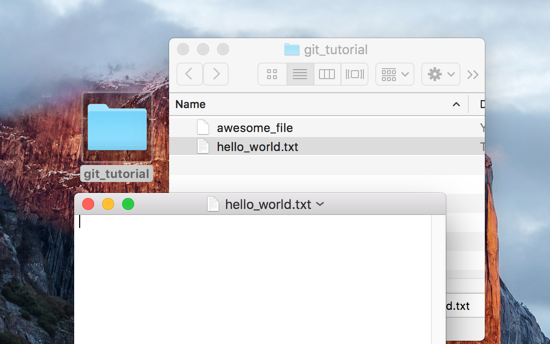
Let's add some text to our file, like Hello Git! followed by a blank line.
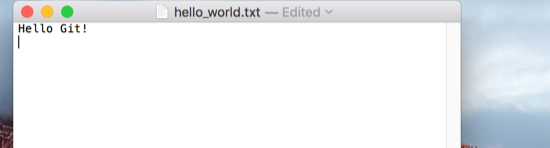
Now if we use git diff, we'll see some changes.
$ git diff
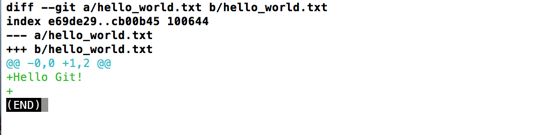
Now we can see, that our text Hello Git! and the new line are additions to the file, signified by the green color, and the + that precedes the text. Remember to q, to exit the diff.
Let's add and commit our changes to the file.
$ git add hello_world.txt
$ git commit -m "added hello git text"
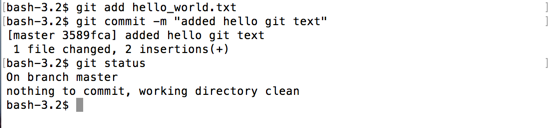
Diff with additions + deletions
Actually, we wanted our text to say Hello World! and not Hello Git!, since that matches our file name. Let's edit the text.
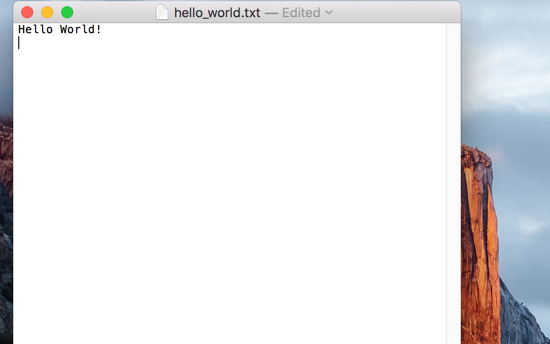
Now if we do a git diff.
$ git diff
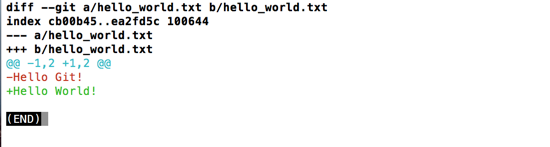
Now we can see that the line changed from Hello Git! (marked in red and starting with a - to show its deletion) to Hello World! (marked in green and starting with a + to show its addition)
Lets add and commit this change before moving on.
** It's important to note that git add <filename> will add all the changes found in that file.
$ git add hello_world.txt
$ git commit -m "changing text to Hello World"